Things, the Task Management App
I'm a bit of a productivity junky. I get small thrills from:
- trying new to-do apps
- buying a planner and notebook that will finally help me accomplish everything I want to accomplish
- arranging all my tasks as entries on my calendar
- reading about or hearing a podcast about a new Getting Things Done system that finally works for my brain
Inevitably, these things don't work, or, actually, work a little bit and I take the best of them, implement them, and try the next thing.
But there's one app I have used consistently for the past five years, and even when I try competitors, I keep returning to it. And that app is Things.
Things
Things, by Cultured Code, is a task management app. I love it because it's beautiful, functional, and offers more power and flexibility than the Reminders app that comes with Apple devices without being overwhelming.
Yes, it certainly costs more than the free to-do apps you can find. But it's a fair price compared to similar software and is (as of January 2023) not subscription-based, which I appreciate.
This post is not a step-by-step how-to guide or detailed review of the app. You can find a more detailed review at The Sweet Setup. But I did want to highlight the way I use it.
Areas, Projects, Tasks, Tags
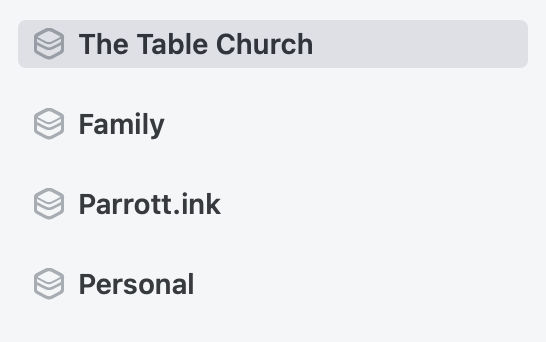
Since I use Things for nearly all the tasks in my life, I need to break things up into my Areas of Responsibility. These are roughly my work as a pastor for The Table Church; my family; my writing and posting on this blog and social media; and then things that are personal to just me.

Within a particular Area, there are Projects and Tasks. A task is a small, simple, relatively-easy-to-accomplish to do item. A Project, however, is a collection of tasks linked to a specific goal and deadline. I use this for a lot of event-based stuff, though not exclusively.
Every Task and Project can be assigned a Due Date (if it's not done by then, there will be consequences) and a Defer Date (this is the day I've assigned to work on this). You can also tag everything (perhaps by ministry, the person I need to talk to, or how much time I estimate it will take). In particular, I like to tag things as "flags" (easy to do, I can do a bunch in an hour, which I schedule in my calendar as "capture flags") and "frogs" (tasks that I keep putting off and don't like to do, but need to be done!). And every task has the ability to attach a note and subtasks if you want to put information relevant to your task right inside.
Things then offers me a variety of ways to view all this information. I can look at just one specific tag (show all my flags); tasks that I've assigned to just today; or things that are coming up and unassigned to a time.
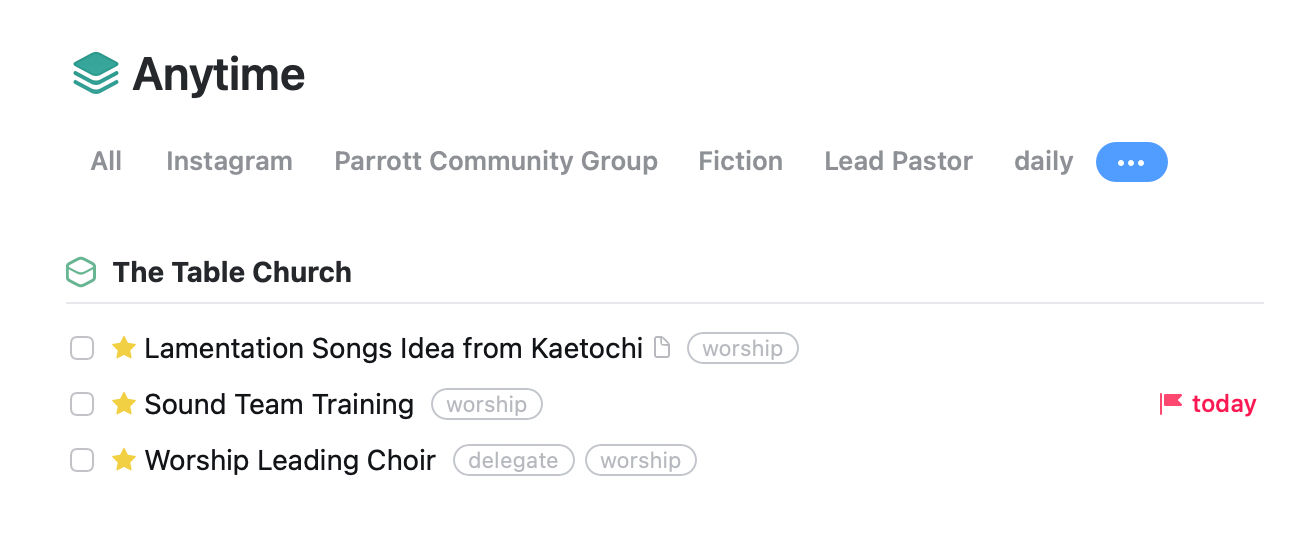
What Else I Love, plus room to grow
On my Mac, I can add something to my task inbox by hitting Capslock+Space and I just start typing. It's similarly easy on the iPhone to open the app and throw in a quick reminder.
This is on the nerdier side, but I can also use my email clients of choice (Spark and, currently, Mailmate) to send emails to Things as tasks.
I've got Things on my Mac, iPhone, and iPad, and I've never ever had one syncing issue.
Things does not do any form of collaborative task management. For that, you'll need to use Apple Reminders (which is what my wife Emily and I use), Todoist, or more elaborate project management software.
I (and every other use of Things) wishes that it allowed you to check off future recurring tasks.
Everybody's task management system is very particular to them, but Things is the one that has just clicked with since day one, and it would take a lot for another app to take its place.
You can find all the MacOS/iOS/iPadOS app store links to purchase Things from Cultured Code here.
Member discussion